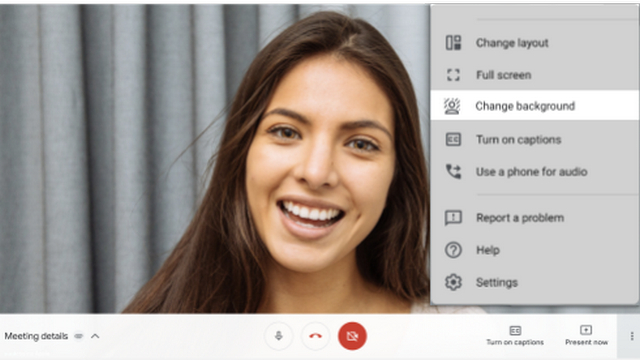Google Meet‘s virtual backgrounds feature is initially limited to the web. You can use it on Chrome OS and Chrome browser on Windows and Mac. Google has plans to offer admin controls to organizations for controlling the availability of custom backgrounds later this year. According to Google, virtual backgrounds support on mobile apps of Meet is ‘coming soon’. Image: Google To change backgrounds on Google Meet, select a meeting and click on the ‘Change Background’ option present in the bottom right corner of the screen. You can also change the background during an ongoing meeting by clicking on More -> Change background. Here, you have the option to choose a pre-uploaded image or your custom one. Image: Google In case you’re not seeing the change background option, make sure that the Chrome browser is updated to the latest version. According to Google, the feature works on Chrome 84 and above. On Chrome OS, you might need Chrome 86. Google warns that changing your background may slow down your PC. If you’re facing performance issues on your computer, you may have to skip using virtual backgrounds for increased overall efficiency of the system. Virtual backgrounds feature is available to the following users: Essentials, Business Starter, Business Standard, Business Plus, Enterprise Essentials, Enterprise Standard, Enterprise Plus, Enterprise for Education, and Nonprofits customers, and personal Google accounts. Notably, this excludes meetings organized by Education customers.