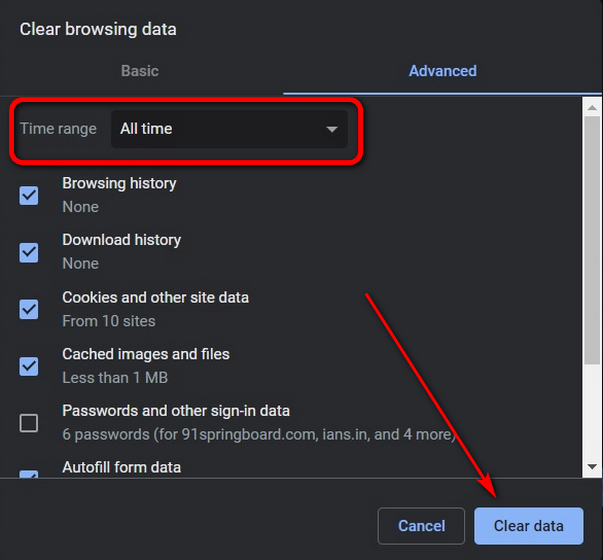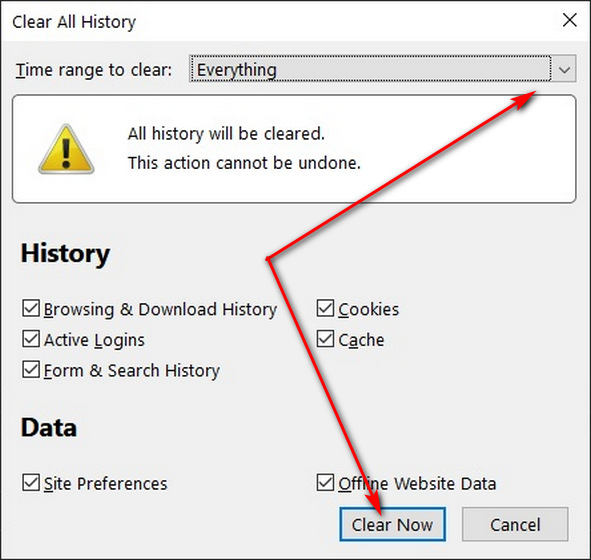Clear Browsing Data on Chrome, Firefox, Edge and Opera with Simple Keyboard Shortcuts
The method we’ll describe below works on almost all modern web browsers, including Google Chrome, Mozilla Firefox, Microsoft Edge and Opera. It also works on many other Chromium-based browsers and Firefox derivatives. So without further ado, let’s look at how you can clear browsing history of your browser with a simple keyboard shortcut. Note: We’re using Google Chrome and Mozilla Firefox on Windows 10 for today’s demo, but you can also clear browsing history of all major browsers with keyboard shortcuts on Linux, Mac and Chromebooks by following our guide below.
- First open the browser that you want to delete your browsing history from. Now you’ll have to use a three-key shortcut depending on your device. The shortcut, however, will be the same for all major browsers.
Windows and Linux: Press Ctrl+Shift+Del simultaneously. Mac: Press Command+Shift+Delete (The Backspace key is labeled ‘Delete’ on Macs and deletes characters to the left of the cursor). Chromebook: Press Ctrl+Shift+Backspace.
- On Chrome, you’ll see a popup window like the one below. You can select what you want to delete by checking the relevant boxes and the timeframe from the drop-down menu. Finally, click/tap on the ‘Clear Data’ button at the bottom.
On Firefox, you’ll get a popup window that looks like the one below. As with Chrome, you’ll also get to pick what to delete and for what time range.
The process is almost identical on all platforms, although, the popup windows might look a little different. In all cases, you’ll get the option to select what to delete and will have to click/tap on ‘Clear Data’ or a similar button.
Clear Browsing History Using Keyboard Shortcuts on Your Computer
So now you know how to use simple keyboard shortcuts to clear browsing history for just about any browser on any platform. Do you know of a simpler way to clear web browsing data? Let us know in the comments down below.